The Debian Series - Part V
How to configure tint2 here.
tint2 is a simple panel/taskbar unintrusive and light (memory / cpu / aesthetic).
Tint2 has following features :
- panel with taskbar, systray, clock and battery status
- easy to customize : color/transparency on font, icon, border and background
- pager like capability : send task from one workspace to another, switch workspace
- multi-monitor capability : one panel per monitor, show task from current monitor
- customize mouse event
- window manager's menu
- tooltip
- autohide
- clock timezones
- real & fake transparency with autodetection of composite manager
- panel's theme switcher 'tint2conf'
To install tint2, open the terminal and type:
$ sudo apt-get install tint2
To run tint2 simply type :
$ tint2 &
Run tint2 at the first time will return an error message. Why?
Tint2 has a configuration file in
~/.config/tint2/tint2rc. At first run, tint2 tries to copy the configuration file with the default settings into /.config/tint2 on your home directory, that unfortunately is not exist yet.
no .config directory.
create the directory:
$ mkdir -p .config/tint2
$ tint2 &
and here we go. we have a panel ready to be customized.
Now, we create openbox autostart.sh and set tint2 to run everytime the openbox session starts.
$ nano .config/openbox/autostart.sh
save the file and done.
How to configure tint2 here.
back : The Debian Menu.
next : OPenbox Wallpaper.



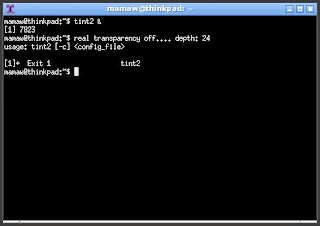



No comments:
Post a Comment